Banded Report Types
Report Type
When creating a new banded report, you have many options as to what type of report you want to create, including: List Report, Tabular, Form Style, Mailing Label, or a blank report you can create from scratch. You can also choose to use a report template from the Library of Objects.
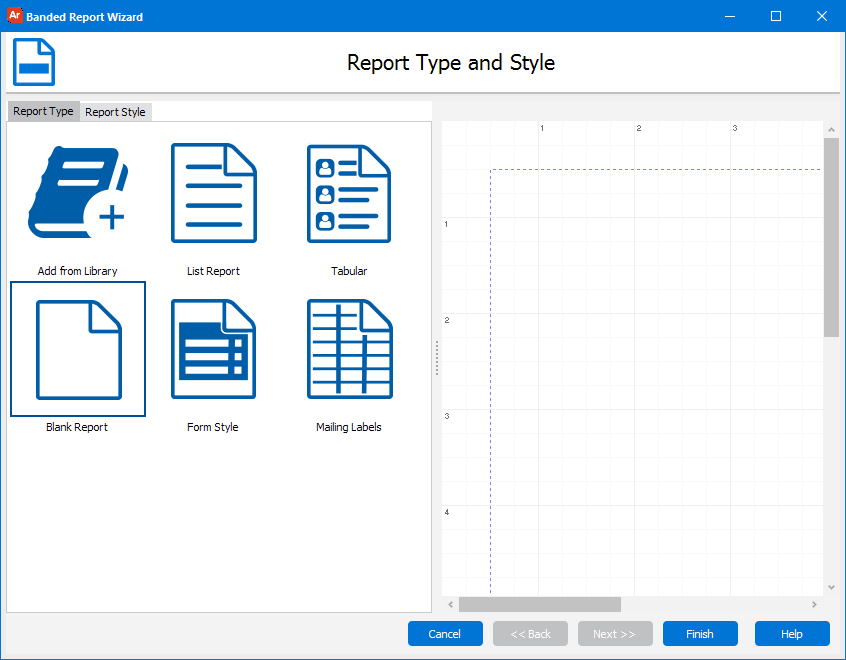
- Add from Library - You can create your report from an existing report template saved in the Library of Objects. Click on the Add from Library button and the Report Template tab will open allowing you to select a report template from the library.
- List Report - List style will show all records from the report query listed in columns on the Detail band.
- Tabular - Tabular will show each record on a separate line
- Form Style - Form style is similar to Tabular except that will have one page for each record
- Mailing Labels - Create mailing labels.
- Blank Report - This is mainly used as an "Expert" mode. This will start you with a completely blank slate where you will have to create all bands, labels, and database text fields on your own. This is not recommended for new users.
Report Style
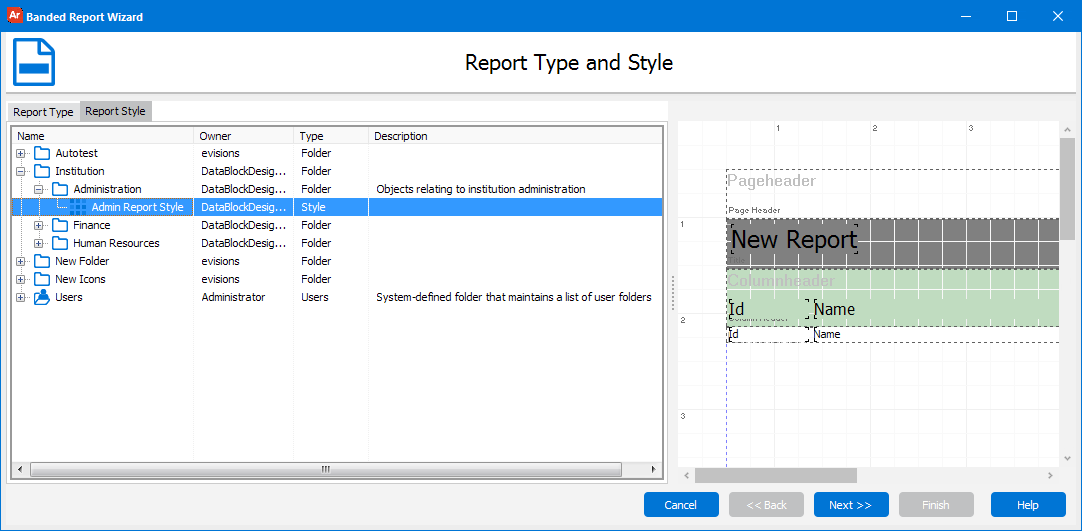
The Report Style tab provides access to the available defined styles within the Library of Objects. A Style is a saved group of settings that affect the colors and fonts used within a report. The colors are used for controlling certain fonts and band backgrounds within the report. The style also contains predefined fonts and some of their attributes such as size, bold, and alignment. By creating and using styles your reports will be more consistent and quicker to build.
Report Template
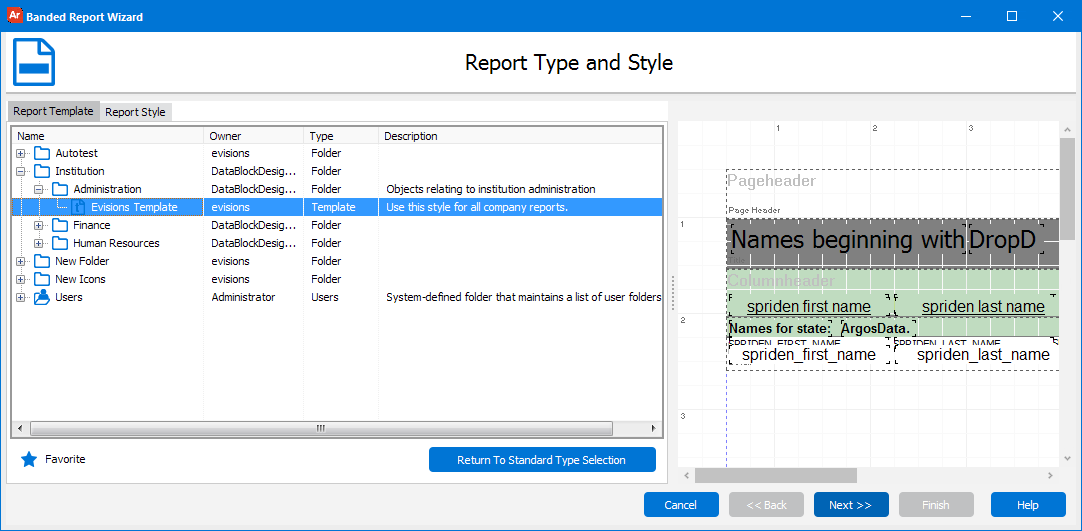
Report Templates allow you to create and reuse a standard look and feel for your reporting. A report template can contain as much or little information as you want. For instance, a report template could be simply a Page Footer band with just the formula for the page number or it could contain multiple bands, images and other objects. On the Report Template tab, select the style you would like to use and you will see a preview of it to the right.
To see an overview of the process for creating a new report, return to the beginning of the New Report Definition wizard. Once you have selected the report type, the next step is to Select Report Data.
See also: